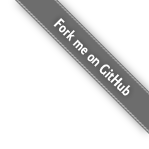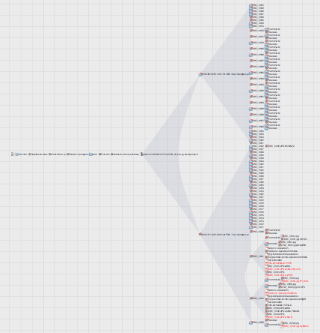This is an old revision of the document!
Displaying Backup Progress
The are a variety of possibilities for monitoring the progress of your backup(s). For details on monitoring multiple backup configurations visit the monitoring multiple backup logs page. To see how to list the backups which are currently in progress on a system reefer to the listing backups in progress page.
Monitoring The File System for Changes
Another option for monitoring the progress of a backup is to monitor the file system of your backup destination. Various operating systems have different ways of performing this kind of monitoring. There are command line based and also graphically based options for monitoring the changes to a file system in real time.
If you are using Mac OS X then a very nice GUI application is fseventer by Fern Lighting. This great thing about fseventer is that you can filter the results so that you only include your backup volume or backup path. In addition you can prune the areas which are not of interest to you. This tool requires admin rights to run and the latest release is compatible with Snow Leopard.
Above is an example of a paused snapshot of a file system
during a backup. This image was generated by fseventer.
Automactically Open Backup Log File with the Console
On Mac OS X you may want to enable to pre-action script by copying the example pre-action script into the your backup configuration pre-action script directory. This example script is available from the following path on a machine with LBackup installed :
/lbackup/example_backup_config/resources/exmaple-scripts/pre-actions/BACKUP-999-OpenLog
Enabling the Backup Session Log
It is possible specify in an LBackup configuration that you would like to store a list of all files which are being transferred to a session log file. To enable the per backup session logging, add the following lines to your LBackup configuration file :
itemize_changes_to_standard_log="NO" enable_rsync_session_log="YES"
You will find these option listed in the default configuration file, at the following file path on a system which has LBackup installed :
/lbackup/example_backup_config/example_backup.conf
If you enable the session log then you may also want to enable the example script to ensure that the session log is cleared before each backup. This example pre-action script is available at the following path on a system with LBackup installed :
/lbackup/example_backup_config/resources/exmaple-scripts/pre-actions/BACKUP-101-ClearRsyncSessionLog
Monitoring The Session Log
On Mac OS X you may use the console to keep an eye on the session log. On other systems (including Mac OS X) you may also use the tail command. An example is listed below. You will need to substitute in the path to your backup session log.
tail -f /path/to/backup/config/dir/rsync_session.log
If you run this command tail will display a real time view of the files as they are being modified. This output is provided by rsync.
Comparing the disk usage of the source and destination
Many *NIX based operating systems (including Mac OS X) have a tool called du. This tool is able to calculate the disk usage of a single file or a subsection of a file system.
Calculate disk usage of the the source
The following command could be used to calculate the disk usage summary in a human readable format of the source directory located at the absolute path of : /backups/source
du -hs ''/backups/source''
Calculate disk usage of the the backup in progress
The following command could be used to calculate the disk usage summary in a human readable format of the backup in progress. If your destination directory is located at the absolute path of : /backups/dest
du -hs ''/backups/dest/Section.inprogress''
Comparing the disk usage summaries of the the backup source and destination directories
Once you know how much data there is to backup and how much data has been backed up you can quickly evaluate the percentage of the backup.
Request for assistance with this LBackup feature
It would be great if someone would like to write a pre script which logs the percentage complete of a backup into a file which could be displayed. This would allow for an easy percentage completion view of the backup just by opening the percentage_complete.log file as an example. This is on the list of things to do. If you are desperate for this functionality then please consider a donation to the LBackup project if you do not have the time or skills to implement this feature.