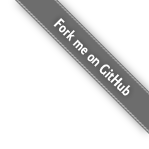Uninstall LBackup
Before you remove LBackup from your system please be aware that Lucid offers support with regards the setup of LBackup and also offers general backup consultation. In addition having LBackup installed is not really a problem as it takes up less than 500KB of disk space.
Uninstallation Instructions
To uninstall LBackup from your system follow the instructions below.
Login to an Administration Account
To uninstall LBackup first ensure that you have logged into an administrator account.
If you do not have access to an administrator account then it is not possible to install or uninstall LBackup.
Download the LBackup disk image
For LBackup downloads visit the download page.
Mount the LBackup disk image
- Mount the LBackup disk image by double clicking 'LBackup_vX.X.X.dmg' icon in the 'Finder'
Open the Terminal
In order to remove LBackup using the provided script, you will need to first open the Terminal window.
- Click the Finder icon in the Dock.
- Click on the 'Go' drop down menu located at the top of the screen between 'View' and 'Window'.
- Select 'Utilities' from the 'Go' drop down menu.
- Locate the 'Terminal' utility from 'Utilities' window the window which should have appeared.
Run the Uninstall Script
The next step is to run the LBackup Uninstall script.
- Type 'sudo ' (the space after the letter 'o' at the end is important).
- Locate the uninstall script in the Finder, and drag and drop this script onto the Terminal window.
- Click on the Terminal window.
- Press the 'return' key.
- When prompted enter your password.
Tidy Up
Finally, it is time to tidy up
- Type 'exit' on the terminal
- Quit the Terminal if it is still visible, by selecting 'Quit' from the 'Terminal' drop down menu.
- Eject the mounted LBackup disk image by pressing the eject symbol next to its icon in the Finder side bar.
- Delete the LBackup disk image, by placing it into the Trash.
- Delete the 'lbackup' directory created at the root of your startup disk, by placing it into the Trash.
(Items placed in the Trash will be removed from your file systems index when you next empty the Trash).
If you have any problems with these instructions or any other questions pleas do not hesitate to contact us for support.
Thank you for trying LBackup.
All the best,
The LBackup Team ![]()
- -
Lucid Information Systems